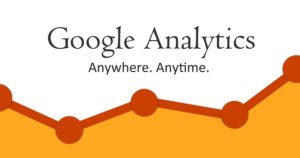Google Analytics is a web analytics service offered by Google that tracks and reports website traffic. It offers a variety of reports that can indicate where traffic comes from and what content is performing well. I addition of these Google Analytics gives some more and important information about your Website visitors like their age, sex, location and behavior.
Google Analytics will track users’ actions on a website-how long they view an article or page, what links they click on–to create personalized reports and statistics. There are many reasons why Google Analytics may not work correctly, for example server configuration errors, fragmented browser support for the Website in question or programming errors.
Reasons why Google Analytics is not working?
Selecting the wrong Tag or Property
Google Analytics is as easy as picking one of the three available options: Universal, Classic, or Tag Manager. When you make Google Analytics account for your Website, select it’s Tracking code with Tracking ID very carefully, copy this and paste it on the header or footer section of your Website. Selecting the wrong Tag or Property code with Property ID would leave your Google Analytics not working.
Incorrect Implementation
It is not uncommon to see developers using the same Tracking ID on all pages of a website, and this can mess up your report data. Make sure that you specify it in footer or header section of every page by pasting the correct Tracking code in header section (for WordPress it is header.php file) to take full advantage of the service.
Google Analytics Security Filtering
Actually Google Analytics provides additional security to your account by allowing you to block certain IP addresses or user agents from being tracked by Google Analytics. Sometimes misconfiguration of this section of Analytics account would leave it not working. So, blocking IP addresses for being tracked in Google Analytics should be handled very carefully.
Using the incorrect Tracking ID
When you need to replace your tracking code because of a change to your Website’s template, or any major update of your Website then make sure that you specify the correct Tracking ID in your new analytics code and do not use any variable which is not related to Google Analytics, such as a username or user agent.
Using Incompatible Cases
If you are using case-sensitive settings for Google Analytics, make sure that you use the same case in other places throughout your Website. Otherwise, the GA Tracking might not work correctly and would be reported as “not found”.
Error in Your Custom JS Code
Remove the Tracking Code from your page and save it in a separate resource file. Then, reload your page and see if it works correctly.
There are multiple causes of Google Analytics not working. This article covered most of them. If you’re using Google Analytics to track traffic to your blog or other Website and having trouble with it, we recommend starting with a clean install of the service, then loading a new Tracking ID. After that, see if the problem is resolved or you have to do some more work to fix the issue.
How to fix this issue?
Troubleshoot Traffic Fluctuations
Standard traffic fluctuations are normal for any website, but if you have a large number of fluctuation in page views and traffic compared to the previous month, one of the following scenarios may apply:
Troubleshoot Server Configuration Errors
If you are seeing a large spike in traffic coming to your site, but not a corresponding increase in user sessions or transactions, you should look at your server configuration. These errors can be normal and occur due to changes in your server configuration. Check your server configuration and take the necessary steps to resolve it.
Fix duplicate tracking codes
If you are using multiple tracking codes on your site, you should create one tracking code per page rather than having one code for all pages. The reason is that if a user has a session after visiting another page with a different tracking code, the first page’s traffic can be counted in the second page’s reports, but not vice versa.
Conclusion
Unable to check Google Analytics data? No worries! Google Analytics error is quite common for beginners and even experienced users. If you are not a technical person, do not hurry to delete your website’s tracking code.
As a best practice, we always recommend creating a Google Analytics account in advance and adding the tracking code right after creating your site on WordPress. Learn more information by sending us an email