Are you looking to boost your visibility on Google and drive more traffic to your WordPress website? Look no further! In this ultimate guide, we will walk you through the process of verifying your WordPress site with Google Search Console. Verifying your site is a crucial step in getting noticed by Google and ensuring that your website appears in search results.
Google Search Console (formerly known as Webmaster Tools) is a powerful tool that provides valuable insights into your site’s performance in search results. By verifying your site, you gain access to a wide range of data, including which keywords are driving traffic to your site, how often your site appears in search results, and if there are any issues that may affect your site’s visibility.
In this guide, we will cover everything you need to know about the verification process, including the different methods available for verifying your WordPress site. Whether you are a beginner or an experienced WordPress user, this guide will provide you with step-by-step instructions to help you get your site verified and start reaping the benefits of increased visibility on Google. So let’s dive in and get your WordPress site noticed by Google’s search engine crawlers.
Why verifying your WordPress site is important
Verifying your WordPress site with Google Search Console is an essential step in establishing your site’s credibility and ensuring that it appears in search results. Without verification, Google may not recognize your site as a trusted source of information, which can lead to lower visibility and fewer organic traffic.
By verifying your site, you can gain access to valuable data and insights that can help you better understand how your site is performing in search results. Verifying your site also allows you to identify and address any issues that may affect your site’s visibility.
Search Console provides information about crawl errors, security issues, and mobile compatibility, helping you identify and fix any problems that may hinder your site’s performance on Google. Additionally, by verifying your site, you can submit your sitemap to Google, ensuring that all your pages are indexed and available for search.
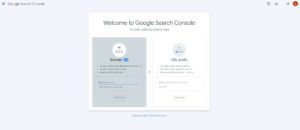
To verify your WordPress site with Google Search Console, you have several methods at your disposal. The most common method is to add an HTML tag to your site’s header or upload an HTML file to your site’s root directory.
Alternatively, you can also verify your site using your domain name provider or by connecting your site with other Google services, such as Google Analytics. The verification process is straightforward and can be completed in just a few simple steps.
Step-by-step guide to verifying your WordPress site with Search Console
To verify your WordPress site with Google Search Console, follow these step-by-step instructions:
Step 1: Sign in to your Google account and navigate to Google Search Console.
Step 2: Click on the “Add Property” button and enter your site’s URL in the provided field.
Step 3: Select the verification method that works best for you. If you choose the HTML tag method, copy the provided meta tag.
Step 4: In your WordPress dashboard, navigate to Appearance > Theme Editor and select the header.php file.
Step 5: Paste the meta tag in the head section of the file, just before the closing /head> tag.
Step 6: Save the changes and go back to Search Console. Click on the “Verify” button to complete the verification process.
Congratulations! You have successfully verified your WordPress site with Google Search Console. It may take a few days for Google to start collecting data for your site, so be patient and keep an eye on your Search Console account for updates.
Troubleshooting common verification issues
While the verification process is usually straightforward, you may encounter some common issues along the way. Here are a few troubleshooting tips to help you overcome these challenges:
1. Missing meta tag: Double-check that you have copied the entire meta tag accurately and pasted it in the correct location in your WordPress theme’s header.php file.
2. Caching issues: If you are using a caching plugin on your WordPress site, clear the cache after adding the meta tag to ensure that the changes take effect.
3. Incorrect file permissions: Make sure that the header.php file has the appropriate file permissions (usually 644) to allow Google to access and verify the file.
4. Slow indexing: It may take some time for Google to index your site after verification. Be patient and continue to create high-quality content to increase your site’s visibility in search results.
If you are still experiencing issues with the verification process, consult the Google Search Console Help Center or seek assistance from WordPress support forums.
Understanding the data and features in Search Console
Once your WordPress site is verified with Google Search Console, you gain access to a wealth of data and features that can help you improve your site’s visibility on Google. Here are some key data and features to pay attention to:
Performance report
This report provides insights into how your site is performing in search results, including the number of clicks, impressions, click-through rate (CTR), and average position for your pages. Use this data to identify opportunities for improvement and track the effectiveness of your SEO efforts.
Coverage report
The coverage report shows you which pages of your site are indexed by Google and if there are any issues preventing certain pages from being indexed. Use this report to ensure that all your important pages are indexed and accessible to search engine crawlers.
URL inspection tool
This tool allows you to see how Google sees a specific URL on your site. You can use it to check if a page is indexed, identify any issues with the page’s content or structure, and request re-indexing if necessary.
Mobile usability report (Now HTTPS)
With the increasing importance of mobile-friendly websites, the mobile usability report (Now HTTPS) helps you identify any issues that may affect the mobile experience of your site. Fixing these issues can improve your site’s visibility and user experience on mobile devices.
Security issues report
This report alerts you to any security issues detected on your site, such as malware or hacked content. Addressing these issues promptly is crucial to protect your site’s reputation and maintain your visitors’ trust.
By regularly monitoring and analyzing these reports and features, you can make informed decisions to optimize your WordPress site for better visibility and performance on Google.
Using Search Console to improve your site’s visibility on Google
Now that you have verified your WordPress site with Google Search Console and familiarized yourself with the available data and features, it’s time to put this information to use and improve your site’s visibility on Google. Here are some strategies and techniques to help you get started:
Keyword optimization
Use the performance report to identify the keywords that are driving traffic to your site. Optimize your content to target these keywords by incorporating them naturally into your page titles, headings, and content.
Improve meta descriptions and titles
Meta descriptions and titles play a crucial role in attracting users to click on your search listings. Use the performance report to identify pages with low click-through rates and experiment with different meta descriptions and titles to improve their visibility and clickability.
Fix crawl errors
The coverage report can help you identify any crawl errors that may be preventing certain pages from being indexed. Fix these errors by resolving broken links, updating outdated content, and ensuring that your site’s structure is search engine-friendly.
Optimize for mobile
With the mobile usability report, identify any issues that may affect the mobile experience of your site. Ensure that your site is mobile-friendly by using responsive design, optimizing page speed, and providing a seamless user experience on mobile devices.
Monitor backlinks
Search Console provides information about the websites that are linking to your site. Monitor these backlinks and ensure that they are from reputable sources. Disavow any low-quality or spammy backlinks that may negatively impact your site’s visibility.
By implementing these strategies and continuously monitoring your site’s performance in Search Console, you can improve your WordPress site’s visibility on Google and drive more organic traffic to your site.
Advanced tips and best practices for optimizing your WordPress site with Search Console
While the basic strategies outlined above can have a significant impact on your site’s visibility, there are also advanced tips and best practices that can further optimize your WordPress site with Google Search Console. Here are a few to consider:
Structured data markup
Implement structured data markup on your site to provide additional context and information to search engines. This can help enhance your search listings with rich snippets, such as star ratings, reviews, and event information, making your listings more attractive and informative to users.
XML sitemaps
Generate and submit an XML sitemap for your WordPress site to ensure that all your pages are indexed by Google. Regularly update and resubmit your sitemap whenever you add new content or make significant changes to your site’s structure.
International targeting
If your WordPress site caters to a global audience, use the international targeting feature in Search Console to specify the country or language you want to target. This can help Google understand the intended audience for your site and improve its visibility in relevant search results.
Accelerated Mobile Pages (AMP)
Consider implementing AMP on your WordPress site to create fast-loading and mobile-friendly versions of your pages. AMP pages are given preferential treatment by Google in mobile search results, potentially boosting your site’s visibility and click-through rates.
Monitor Core Web Vitals
Core Web Vitals are a set of performance metrics that Google considers essential for a great user experience. Monitor these metrics in Search Console and optimize your site’s speed, interactivity, and visual stability to provide the best possible experience to your visitors.
By implementing these advanced tips and best practices, you can further optimize your WordPress site for better visibility, user experience, and performance on Google.
The benefits of integrating Search Console with other SEO tools and plugins
In addition to using Search Console on its own, integrating it with other SEO tools and plugins can provide even more insights and optimization opportunities for your WordPress site. Here are some benefits of integrating Search Console with other tools:
Google Analytics
By connecting Search Console with Google Analytics, you can combine search data with other website metrics, such as traffic sources, user behavior, and conversions. This integration allows you to gain a deeper understanding of how organic search traffic contributes to your site’s overall performance.
SEO plugins
Many popular WordPress SEO plugins, such as Yoast SEO and All in One SEO Pack, offer integration with Search Console. This integration allows you to view Search Console data directly within your WordPress dashboard, making it easier to monitor your site’s performance and make informed SEO decisions.
Keyword research tools
Some keyword research tools, such as SEMrush and Ahrefs, allow you to import Search Console data to uncover additional keyword opportunities and track your site’s rankings for specific keywords. This integration can help you identify high-potential keywords and optimize your content accordingly.
Crawl and technical SEO tools
Integrating Search Console with crawl and technical SEO tools, such as Screaming Frog and Sitebulb, can provide a comprehensive view of your site’s technical health. This integration allows you to identify and fix issues that may affect your site’s visibility and performance in search results.
By integrating Search Console with these tools and plugins, you can streamline your SEO workflow, gain deeper insights into your site’s performance, and make data-driven decisions to improve your WordPress site’s visibility and organic traffic.
Frequently asked questions about verifying and using Search Console with WordPress
Q: How long does it take for Google to verify my WordPress site?
A: The verification process is usually instantaneous or takes just a few minutes. However, it may take up to 24 hours for Google to fully process the verification and start collecting data for your site.
Q: Can I verify multiple WordPress sites with the same Google account?
A: Yes, you can verify multiple WordPress sites with the same Google account. Simply add each site as a separate property in Search Console and follow the verification process for each site.
Q: How often should I check Search Console data for my WordPress site?
A: It is recommended to check your Search Console data regularly, at least once a week. This allows you to stay updated on your site’s performance, identify any issues early on, and make timely optimizations.
Q: Can I use Search Console to improve my site’s ranking on Google?
A: While Search Console provides valuable data and insights, it does not directly impact your site’s ranking on Google. However, by using the data and features in Search Console to optimize your site’s visibility, user experience, and content, you can indirectly improve your site’s chances of ranking higher in search results.
Q: What should I do if my WordPress site is not appearing in search results even after verification?
A: If your site is not appearing in search results, ensure that your site is indexed by Google. Check the coverage report in Search Console for any issues preventing certain pages from being indexed. Additionally, review your site’s content, structure, and optimization to ensure that it aligns with best SEO practices.
Conclusion: Take control of your WordPress site’s performance on Google with Search Console
In this ultimate guide, we have explored the importance of verifying your WordPress site with Google Search Console and provided you with a step-by-step guide to successfully complete the verification process.
We have also discussed troubleshooting common verification issues, understanding the data and features in Search Console, and using Search Console to improve your site’s visibility on Google.
By integrating Search Console with other SEO tools and plugins and implementing advanced tips and best practices, you can further optimize your WordPress site for better visibility, user experience, and performance on Google.
Regularly monitor your site’s performance, make data-driven decisions, and continue to create high-quality content to drive more organic traffic to your WordPress site.
Take control of your WordPress site’s performance on Google today and get noticed by Google’s search engine crawlers with the power of Google Search Console.
