Are you struggling to maximize the insights from your analytics data? Look no further. In this step-by-step guide, we’ll show you how to link Google Search Console and Google Analytics 4 (GA4) to unlock a treasure trove of valuable information.
By combining the power of these two tools, you’ll gain a deeper understanding of your website’s performance, user behavior, and search visibility. Whether you’re a seasoned marketer or a business owner looking to optimize your online presence, this guide will equip you with the knowledge to make data-driven decisions that drive results.
With the Google Search Console and GA4 integration, you can analyze organic search traffic, track keyword performance, and measure user engagement seamlessly. Discover which keywords are driving the most traffic to your site, pinpoint pages that need improvement, and uncover new opportunities for growth.
Don’t let valuable data slip through the cracks. Follow our step-by-step instructions to link Google Search Console and GA4, and unleash the full potential of your analytics insights. Get ready to take your website’s performance to new heights. Let’s dive in!
Benefits of linking Search Console and GA4
Linking Google Search Console and GA4 offers numerous benefits for website owners and marketers. By integrating these two powerful tools, you can leverage the combined insights to optimize your online presence and drive better results.
First and foremost, linking Search Console and GA4 provides a holistic view of your website’s performance. You’ll have access to comprehensive data on organic search traffic, user behavior, and conversions, all in one place.
This integrated approach allows you to identify patterns, spot opportunities, and make data-driven decisions that align with your business goals. Additionally, linking Search Console and GA4 enables you to analyze the performance of specific pages and keywords.
You can track the top keywords driving traffic to your site, identify pages with high bounce rates or low engagement, and optimize your content accordingly. This granular level of analysis helps you understand what’s working and what needs improvement, ensuring your website is primed for success.
Furthermore, the integration allows you to track user behavior across devices. With GA4’s enhanced cross-device tracking capabilities, you can see how users interact with your website on different devices, from desktop to mobile. This valuable insight helps you optimize the user experience and tailor your marketing strategies for maximum impact.
In summary, linking Search Console and GA4 provides a holistic view of your website’s performance, allows for granular analysis of keywords and pages, and offers cross-device tracking capabilities. These benefits empower you to optimize your online presence, drive conversions, and stay ahead of the competition.
Step 1: Verifying ownership of your website in Search Console
Before you can link Search Console and GA4, you need to verify your ownership of the website in Search Console. This verification process ensures that you have the necessary access rights to view and manage the website’s data.
To verify ownership, follow these steps:
1. Sign in to your Google account and navigate to the Google Search Console website.
2. Click on “Add Property” and enter your website’s URL.
3. Select the verification method that works best for you. This could be HTML file upload, DNS record verification, or HTML tag verification.
4. Follow the instructions provided by Google to complete the verification process.
5. Once verified, you will have access to the Search Console dashboard, where you can view and analyze your website’s performance.
It’s important to note that the verification process may vary depending on your website’s platform and hosting provider. If you encounter any issues during the verification process, consult the documentation or support resources provided by your platform or hosting provider.
Step 2: Connecting Search Console to GA4
With ownership verified in Search Console, you’re ready to connect it to GA4. This integration allows for seamless data sharing between the two tools, enabling you to leverage the combined insights for a deeper understanding of your website’s performance.
To connect Search Console to GA4, follow these steps:
1. Sign in to your GA4 account and navigate to the Admin section.
2. In the Property column, click on “Data Streams”.
3. Click on the “+ New Data Stream” button and select “Web”.
4. Follow the instructions provided by Google to set up a new data stream for your website.
5. Once the data stream is set up, click on “Settings” and select “Search Console”.
6. Click on the “+ Connect” button and choose the Search Console property you want to link.
7. Save the changes, and the integration between Search Console and GA4 will be established.
It’s worth noting that the integration may take some time to process, depending on the size of your website and the amount of data being transferred. Be patient, and soon you’ll have access to the combined insights from Search Console and GA4.
Step 3: Configuring data sharing settings
After connecting Search Console to GA4, it’s essential to configure the data sharing settings to ensure the seamless flow of information between the two tools. By customizing these settings, you can control which data is shared and how it is utilized.
To configure the data sharing settings, follow these steps:
1. Sign in to your GA4 account and navigate to the Admin section.
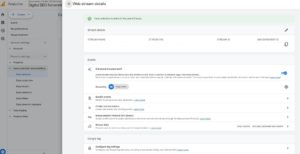
2. In the Property column, click on “Data Streams”.
3. Select the data stream that is linked to Search Console.
4. Click on “Settings” and choose “Search Console”.
5. Customize the data sharing settings according to your preferences.
6. Save the changes, and the data sharing settings will be applied.
When configuring the data sharing settings, consider your specific needs and objectives. You can choose to share all available data, limit the data shared to specific dimensions or metrics, or exclude certain data altogether. Tailor the settings to align with your goals and ensure the insights you receive are relevant and actionable.
Understanding the data available in GA4 from Search Console
Once the integration between Search Console and GA4 is established, you’ll have access to a wealth of data within GA4. This data provides valuable insights into your website’s search visibility, organic traffic, and user behavior, enabling you to make informed decisions and optimize your online presence.
One of the key data points available in GA4 is the organic search traffic report. This report allows you to analyze the performance of your website in search engines, including the number of impressions, clicks, and average position for specific keywords.
By understanding which keywords are driving the most traffic to your site, you can optimize your content and improve your search visibility. Another valuable data point is the search queries report.
This report provides detailed information about the search queries that are driving traffic to your site. You can see the specific keywords users are searching for, the number of impressions and clicks generated by each keyword, and the average position in search engine results.
This data helps you identify opportunities to optimize your content and target high-performing keywords. In addition to search visibility data, GA4 also provides insights into user behavior on your website.
You can track metrics such as bounce rate, session duration, and page views, giving you an understanding of how users interact with your content. This information allows you to identify pages that may need improvement and make data-driven decisions to enhance the user experience.
By combining the data from Search Console and GA4, you can gain a comprehensive understanding of your website’s performance, user behavior, and search visibility. These insights empower you to optimize your content, target high-performing keywords, and drive better results.
Analyzing search queries and organic traffic in GA4
One of the key benefits of linking Search Console and GA4 is the ability to analyze search queries and organic traffic within GA4. This analysis provides valuable insights into the keywords that are driving traffic to your site, allowing you to optimize your content and improve your search visibility.
To analyze search queries and organic traffic in GA4, follow these steps:
1. Sign in to your GA4 account and navigate to the Reports section.
2. In the left-hand menu, click on “Acquisition” and select “Search Console”.
3. Choose the “Queries” report to see a list of search queries that are driving traffic to your site.
4. Explore the data by adjusting the date range, filtering by specific dimensions or metrics, and comparing different segments.
5. Analyze the performance of specific keywords, including impressions, clicks, and average position.
6. Identify opportunities to optimize your content and target high-performing keywords.
When analyzing search queries and organic traffic, consider the following metrics:
– Impressions: The number of times your website appeared in search engine results for a specific query.
– Clicks: The number of times users clicked on your website’s link in search engine results for a specific query.
– Average Position: The average position of your website in search engine results for a specific query.
By analyzing these metrics, you can gain insights into the effectiveness of your SEO efforts and identify areas for improvement. Look for keywords with a high number of impressions but a low click-through rate, as this may indicate an opportunity to optimize your meta tags or improve your content to attract more clicks.
Additionally, pay attention to keywords with a high average position but a low click-through rate. This may suggest that your website is ranking well but is not compelling enough in search engine results to attract clicks. In such cases, consider optimizing your meta titles and descriptions to make them more enticing and increase the click-through rate.
Tracking website performance and user behavior in Search Console
While GA4 provides valuable insights into website performance and user behavior, Search Console offers its own set of data and metrics that complement the analytics provided by GA4.
By tracking website performance and user behavior in Search Console, you can gain a deeper understanding of how your site is performing in search engine results and identify areas for improvement.
To track website performance and user behavior in Search Console, follow these steps:
1. Sign in to your Google Search Console account.
2. Select the property that is linked to GA4 from the property selector dropdown.
3. Navigate to the “Performance” report to see an overview of your website’s performance in search engine results.
4. Explore the data by adjusting the date range, filtering by specific dimensions or metrics, and comparing different segments.
5. Analyze metrics such as total clicks, total impressions, average click-through rate, and average position.
6. Identify pages with high click-through rates and low average positions, as these may present opportunities for optimization.
When analyzing website performance and user behavior in Search Console, pay attention to the following metrics:
– Total Clicks: The total number of clicks generated by your website in search engine results.
– Total Impressions: The total number of times your website appeared in search engine results.
– Average Click-through Rate: The average percentage of users who clicked on your website’s link in search engine results.
– Average Position: The average position of your website in search engine results.
By tracking these metrics, you can identify pages that are performing well in terms of click-through rates and average positions. These pages may serve as examples of effective content and provide insights into your audience’s preferences. On the other hand, pages with low click-through rates and average positions may require optimization to improve their visibility and attract more clicks.
Using the combined insights to optimize your website
Now that you have access to the combined insights from Search Console and GA4, it’s time to put that knowledge to use and optimize your website for better performance and results. By leveraging the power of these integrated tools, you can make data-driven decisions that drive growth and improve your online presence.
Here are some key strategies for using the combined insights to optimize your website:
Optimize content based on keyword performance
Analyze the search queries report in GA4 to identify keywords that are driving traffic to your site. Optimize your content to target these high-performing keywords and improve your search visibility. Consider creating new content or updating existing pages to better align with user intent and search engine algorithms.
Improve meta tags and descriptions
Pay attention to the average click-through rate in the search queries report. Identify keywords with a high average position but a low click-through rate. Optimize your meta titles and descriptions to make them more compelling and increase the likelihood of attracting clicks. Experiment with different messaging and calls to action to find what resonates with your target audience.
3. Enhance user experience: Use the user behavior data available in GA4 to identify pages with high bounce rates or low engagement. Analyze the content, layout, and design of these pages to determine potential areas for improvement. Consider optimizing page load times, simplifying navigation, and enhancing the overall user experience to increase engagement and reduce bounce rates.
4. Track conversions and goals: Set up conversion tracking in GA4 to monitor and analyze the performance of your website’s goals. Whether it’s newsletter sign-ups, purchases, or form submissions, tracking conversions allows you to measure the effectiveness of your marketing efforts and identify areas for improvement. Use the insights from Search Console and GA4 to optimize your conversion funnels and drive more conversions.
5. Stay informed and adapt: Regularly monitor the data from Search Console and GA4 to stay informed about your website’s performance and user behavior. Set up automated reports and alerts to receive timely updates on key metrics and changes. Adapt your strategies based on the insights you gather and make data-driven decisions to continuously optimize your website for better results.
By implementing these strategies and leveraging the combined insights from Search Console and GA4, you can optimize your website for improved performance, search visibility, and user experience. Stay proactive, experiment with different approaches, and adapt your strategies based on the data to stay ahead of the competition and drive sustainable growth.
Conclusion: Leveraging the power of linked Search Console and GA4 data
In today’s digital landscape, data is the key to success. By linking Google Search Console and Google Analytics 4 (GA4), you can unlock a wealth of insights that will empower you to make data-driven decisions and optimize your online presence.
In this step-by-step guide, we covered the benefits of linking Search Console and GA4,
