Google Maps is a powerful tool for businesses to attract customers and increase visibility online. Registering your business on Google Maps is a great way to increase visibility and make it easier for customers to find you. Here’s a brief guide on how to register your business on Google Maps:
- Sign in to Google My Business: First, create a Google account if you don’t already have one, and then sign in to Google My Business.
- Enter your business details: Once you’re signed in, enter your business name, address, phone number, website, and other relevant information. Make sure that the information you provide is accurate and up-to-date.
- Verify your business: Google will send you a verification code via postcard or phone. Once you receive the verification code, enter it into your Google My Business account to verify your business.
- Optimize your listing: Once your business is verified, you can optimize your listing by adding photos, updating your business hours, and adding a description of your business. This will make your business more attractive to potential customers and improve your visibility on Google Maps.
- Keep your information up-to-date: Make sure to regularly update your business information on Google My Business, such as your address, phone number, and hours of operation, to ensure that customers can find you easily and accurately.
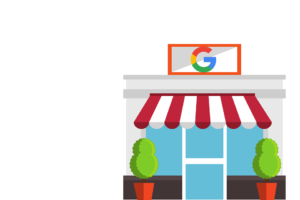
How to Verify your Google My Business Account
To verify your Google My Business account, follow these steps:
- Log in to your Google My Business account at https://www.google.com/business/.
- Click on the “Verify now” button on your account dashboard.
- Choose the verification method that you prefer. You can choose to verify your account via postcard, phone, email, or instant verification.
- If you choose the postcard option, Google will send you a postcard with a verification code to the address you provided. Once you receive the postcard, log in to your Google My Business account and enter the code to verify your account.
- If you choose the phone or email option, Google will send you a verification code to your phone or email address. Enter the code on your Google My Business account dashboard to complete the verification process.
- If you are eligible for instant verification, Google will automatically verify your account if you have already verified your business through Google Search Console.
Once your account is verified, you will have full access to all the features of Google My Business, including the ability to manage your business information, respond to customer reviews, and add photos to your listing.
FAQ’s Related to Registering Business on Google Maps
-
What is Google Maps?
Google Maps is a web-based mapping service developed by Google. It provides satellite imagery, street maps, panoramic views of streets, real-time traffic conditions, and route planning for traveling by foot, car, bicycle, or public transportation.
-
Why should I register my business on Google Map?
Registering your business on Google Map can help increase your online visibility, allowing potential customers to find your business easily. It can also help you to manage your online presence and engage with your customers.
-
How do I register my business on Google Maps?
To register your business on Google Map, you need to create a Google My Business account, add your business information, and verify your listing.
-
What information do I need to provide to register my business on Google Maps?
To register your business on Google Map, you need to provide basic information such as your business name, address, phone number, and website URL. You can also provide additional information such as your business category, hours of operation, and photos.
-
Is there a fee to register my business on Google Maps?
No, it is free to register your business on Google Map.
-
How long does it take for my business to appear on Google Maps?
It can take up to several weeks for your business to appear on Google Maps after you have registered and verified your listing.
-
How do I verify my business on Google Maps?
You can verify your business on Google Map by requesting a verification code by mail, phone, email, or instant verification.
-
Can I edit my business information after registering on Google Maps?
Yes, you can edit your business information anytime by logging in to your Google My Business account.
-
Can I remove my business from Google Maps?
Yes, you can remove your business from Google Maps by logging in to your Google My Business account and deleting your listing.
