Do you want to take your Google Maps listings to the next level? Adding photos to your Google Maps business profiles can significantly enhance the user experience and drive more traffic to your establishment. In this step-by-step guide, we will show you how to effortlessly add photos to your Google Maps business listings for maximum impact.
A picture is worth a thousand words, and that holds true when it comes to Google Maps. By showcasing enticing visuals of your business, you can attract more potential customers and leave a lasting impression. Our easy-to-follow instructions will help you navigate through the process seamlessly, even if you’re not a tech expert.
From capturing attention with eye-catching cover photos to highlighting unique features through interior shots, we will guide you in selecting the best images to showcase your business. We will also explain how to optimize your photos for search engines, so your business gains more visibility.
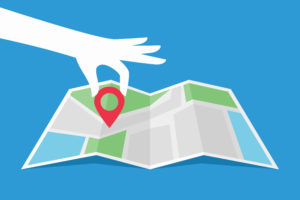
Don’t miss out on this opportunity to enhance your online presence and stand out from the competition. Let’s dive into the world of visual storytelling and take your Google Maps listing to the next level.
Why adding photos to Google Maps is important
Google Maps is one of the most popular web mapping services used by people all over the world. It provides users with detailed information about businesses, including their location, phone number, operating hours, and reviews. Adding photos to your Google Maps listing can help your business get more visibility and attract new customers. Here are a few reasons why adding photos to Google Maps is important:
Enhances the user experience
Photos help users to visualize your business before they visit it. By adding photos of your storefront, interior, and products, you give potential customers an idea of what to expect when they arrive. A photo can convey more information than text alone and can help users to make informed decisions about where they want to go.
Boosts engagement
Google Maps users are more likely to engage with a business listing that has photos. According to Google, businesses with photos receive 42% more requests for directions and 35% more clicks to their website. By adding photos to your listing, you increase the chances of potential customers engaging with your business.
Improves search visibility
Google Maps is integrated with Google Search, which means that businesses with photos on Google Maps are more likely to appear in search results. By optimizing your photos for search engines, you can improve your business’s visibility and attract more customers.
How to add photos to Google Maps
Adding photos to your Google Maps business profile is a simple process. Here is a step-by-step guide:
Step 1: Log in to Google My Business
Log in to your Google My Business account and select the location you want to add photos to.
Step 2: Go to the Photos tab
Click on the “Photos” tab in the left-hand menu.
Step 3: Add photos
Click on the “Add Photos” button and select the photos you want to upload. You can upload photos of your storefront, interior, products, and more.
Step 4: Manage your photos
Once your photos are uploaded, you can manage them by adding captions and descriptions, and rearranging them.
Step 5: Publish your photos
Click on the “Publish” button to make your photos live on Google Maps.
Tips for taking high-quality photos for Google Maps
To make sure your photos have maximum impact, it’s important to take high-quality photos. Here are a few tips for taking great photos for Google Maps:
Use natural lighting
Natural lighting can make your photos look more attractive and professional. Avoid using the flash on your camera as it can make your photos look overexposed.
Use a high-quality camera
Using a high-quality camera, such as a DSLR, can help you capture sharp and clear photos. If you don’t have a professional camera, use your smartphone camera, which can also produce great results.
Showcase your unique features
Highlighting your unique features can help your business stand out from the competition. If you have a beautiful storefront or unique interior design, take photos of it and showcase it on your Google Maps listing.
Show your products in action
If you have a restaurant or retail store, take photos of your products in action. For example, if you run a bakery, take photos of your freshly baked goods.
Optimizing photos for Google Maps
Optimizing your photos for Google Maps can help your business get more visibility and attract more customers. Here are a few tips for optimizing your photos:
Use relevant keywords
Using relevant keywords in your photo captions and descriptions can help your photos appear in search results. For example, if you run a pizza restaurant, use keywords like “pizza,” “Italian food,” and “restaurant” in your captions and descriptions.
Use high-resolution images
Using high-resolution images can help your photos look more professional and attractive. Avoid using low-resolution images as they can appear pixelated on Google Maps.
Keep your photos up-to-date
Keeping your photos up-to-date can help your customers get an accurate idea of what your business looks like. Make sure to update your photos regularly to reflect any changes in your business.
Adding captions and descriptions to photos on Google Maps
Adding captions and descriptions to your photos can help your customers understand what they are looking at and what your business has to offer. Here are a few tips for adding captions and descriptions to your photos:
Be descriptive
When adding captions and descriptions, be as descriptive as possible. Use keywords that are relevant to your business and provide specific details about what the photo shows.
Highlight your unique features
Use captions and descriptions to highlight your unique features. For example, if you run a spa, highlight the relaxing atmosphere or the range of services you offer.
Keep it concise
While it’s important to be descriptive, it’s also important to keep your captions and descriptions concise. Avoid using long paragraphs and stick to the most important details.
Best practices for adding photos to specific locations on Google Maps
Adding photos to specific locations on Google Maps can help your business get more visibility and attract more customers. Here are a few best practices for adding photos to specific locations:
Use relevant photos
Make sure to use relevant photos for each location. For example, if you have multiple locations of your restaurant, use photos that showcase the unique features of each location.
Highlight different products and services
Use photos to highlight different products and services at each location. For example, if you have a restaurant with multiple locations, use photos to showcase the different menus and dishes at each location.
Use consistent branding
Use consistent branding across all your locations. Your photos should have a consistent style and color scheme to help customers recognize your brand.
Benefits of adding photos to Google Maps for businesses
Adding photos to your Google Maps listing can have numerous benefits for your business. Here are a few benefits:
Increased visibility
Businesses with photos on Google Maps are more likely to appear in search results and attract more customers.
Improved user experience
Photos can help users to visualize your business before they visit it, which can lead to a better user experience.
Boosted engagement
Businesses with photos on Google Maps receive more engagement from users, which can lead to more leads and sales.
Competitive advantage
Adding photos to your Google Maps listing can help your business stand out from the competition and attract more customers.
Case studies: Successful examples of businesses using photos on Google Maps
Adding photos to your Google Maps listing can have a significant impact on your business. Here are a few successful examples of businesses using photos on Google Maps:
Shake Shack
Shake Shack, a popular burger chain, uses high-quality photos of its burgers and restaurant interiors on its Google Maps listing. The photos showcase the delicious food and inviting atmosphere of the restaurant, which can attract more customers.
Sephora
Sephora, a beauty retailer, uses photos to showcase the different products it offers at its stores. The photos help customers to get an idea of what to expect when they visit the store.
The Broad Museum
The Broad Museum, an art museum in Los Angeles, uses photos to showcase its unique architecture and interior design. The photos help to attract visitors and showcase the museum’s unique features.
Troubleshooting common issues when adding photos to Google Maps
Adding photos to your Google Maps listing can be a straightforward process, but there are a few common issues that you may encounter. Here are a few troubleshooting tips:
Photos not uploading
If your photos are not uploading, make sure they meet the file size and format requirements. Google recommends using JPEG or PNG files that are less than 20 MB in size.
Photos not appearing on your listing
If your photos are not appearing on your listing, make sure you have published them. You may also need to wait a few hours for them to appear on your listing.
Photos appearing in the wrong location
If your photos are appearing in the wrong location, make sure you have selected the correct location when adding the photos. You can also contact Google support for assistance.
Conclusion: The impact of adding photos to Google Maps on user experience and business visibility.
Adding photos to your Google Maps listing can have a significant impact on your business. By enhancing the user experience and boosting engagement, you can attract more customers and stand out from the competition. By following these simple steps and optimizing your photos for search engines, you can make the most of your Google Maps listing and take your business to the next level.
