Are you constantly encountering the frustrating ‘Certificate is Not from a Trusted Certifying Authority’ error? Don’t worry, you’re not alone. This common error can prevent you from accessing secure websites, causing inconvenience and hindering productivity. But fear not, as we unravel the mystery of this error and provide you with effective solutions to fix it.
In this article, we’ll explore the reasons behind the ‘Certificate is Not from a Trusted Certifying Authority’ error and guide you through step-by-step instructions to resolve it. Whether you’re a tech-savvy professional or a novice user, our comprehensive troubleshooting methods are designed to help you overcome this issue.
With our easy-to-follow tips and expert advice, you’ll be able to rectify this error and regain uninterrupted access to secure websites in no time. So, if you’re tired of being greeted by the dreaded error message, join us as we demystify the ‘Certificate is Not from a Trusted Certifying Authority’ error and get your online browsing back on track.
Understanding the ‘Certificate is Not from a Trusted Certifying Authority’ error
When you encounter the ‘Certificate is Not from a Trusted Certifying Authority’ error, it means that the security certificate presented by the website you are trying to access is not recognized by your browser as being issued by a trusted certifying authority. This error message serves as a warning that the website’s identity cannot be verified, potentially putting your personal information at risk.
Common causes of the error
There are several reasons why you might encounter the ‘Certificate is Not from a Trusted Certifying Authority’ error. One common cause is when the website’s security certificate has expired or is revoked.
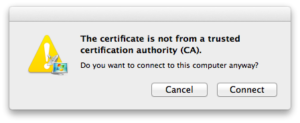
Another possibility is that the certificate is self-signed, meaning it was issued by the website itself rather than a trusted certifying authority. Additionally, if the certificate chain is incomplete or there are issues with the certifying authority’s root certificate, the error can occur.
The importance of trusted certifying authorities
Trusted certifying authorities play a vital role in ensuring the security of online communications. These authorities are responsible for issuing digital certificates to websites, verifying their authenticity, and establishing a secure connection between the website and the user’s browser.
When a certificate is signed by a trusted certifying authority, it confirms that the website is legitimate and that the information shared between the user and the website remains private and secure.
Steps to troubleshoot the error
Now that we understand the ‘Certificate is Not from a Trusted Certifying Authority’ error and its causes, let’s explore some steps you can take to troubleshoot and resolve this issue.
Verifying the authenticity of the certificate
The first step in troubleshooting this error is to verify the authenticity of the certificate presented by the website. To do this, you can check the certificate details, such as the issuer, expiration date, and certificate chain.
Most browsers allow you to view these details by clicking on the padlock icon in the address bar. If the certificate is self-signed or issued by an unfamiliar certifying authority, it’s best to proceed with caution.
Updating your browser and operating system
Outdated browsers and operating systems can sometimes lead to certificate errors. To ensure that your system is up to date, check for any available updates for both your browser and operating system. Installing the latest updates can fix any known issues and provide improved security features, reducing the chances of encountering certificate errors.
Clearing cache and cookies
Clearing your browser’s cache and cookies can also help resolve certificate errors. Over time, cached data and cookies can become outdated or corrupted, causing conflicts with security certificates. By clearing this data, you’re essentially starting fresh and giving your browser a clean slate to establish secure connections with websites.
Disabling security software temporarily
In some cases, security software or firewall settings can interfere with the validation of security certificates, leading to the ‘Certificate is Not from a Trusted Certifying Authority’ error.
To determine if this is the cause, try temporarily disabling your security software and accessing the website again. If the error no longer appears, you may need to adjust your security settings or whitelist the website to allow secure connections.
Seeking professional help for complex cases
If you’ve followed the troubleshooting steps above and are still encountering the ‘Certificate is Not from a Trusted Certifying Authority’ error, it may be a sign of a more complex issue.
In such cases, it’s best to seek professional help from a trusted IT specialist or contact the website’s support team for further assistance. They will be able to investigate the issue in more detail and provide tailored solutions based on your specific circumstances.
Verifying the authenticity of the certificate
In conclusion, the ‘Certificate is Not from a Trusted Certifying Authority’ error can be frustrating, but with the right troubleshooting steps, you can overcome it and regain uninterrupted access to secure websites.
By understanding the causes of the error and following best practices for verifying certificates, updating your software, clearing cache and cookies, and seeking professional help when needed, you can ensure that your online browsing remains secure and hassle-free.
Remember, staying vigilant and proactive when it comes to your online security is essential in today’s digital landscape.
Updating your browser and operating system
When encountering the ‘Certificate is Not from a Trusted Certifying Authority’ error, the first step is to verify the authenticity of the certificate. This error typically occurs when a website’s SSL/TLS certificate is not issued by a trusted certifying authority. To resolve this issue, follow these steps:
1. Check the certificate details: Start by examining the certificate details of the website you’re trying to access. In most browsers, you can do this by clicking on the padlock icon in the address bar or navigating to the security settings. Look for any discrepancies or warnings related to the certificate’s authenticity.
2. Verify the certificate issuer: Ensure that the certificate is issued by a reputable certifying authority. Trusted authorities such as Symantec, Comodo, or Let’s Encrypt are widely recognized and should not trigger the error. If the certificate is issued by an unknown or unrecognized authority, proceed with caution.
3. Check the certificate’s validity: Confirm that the certificate is still valid. Certificates have expiration dates, and if the certificate you’re encountering is expired, your browser will flag it as untrusted. If the certificate has expired, contact the website owner or administrator to request an updated certificate.
Verifying the authenticity of the certificate is an essential first step in resolving the ‘Certificate is Not from a Trusted Certifying Authority’ error. By ensuring that the certificate is issued by a trusted authority and is still valid, you can eliminate any doubts regarding its authenticity and proceed with troubleshooting.
Clearing cache and cookies
Another potential cause of the ‘Certificate is Not from a Trusted Certifying Authority’ error is outdated software. Both your browser and operating system play crucial roles in verifying the authenticity of SSL/TLS certificates. To ensure that your software is up to date, follow these steps:
1. Update your browser: Start by checking for any available updates for your browser. Most modern browsers have an automatic update feature, but it’s always a good idea to manually check for updates. Look for settings or options related to software updates, and if updates are available, download and install them.
2. Check for operating system updates: In addition to updating your browser, it’s important to keep your operating system up to date as well. Operating system updates often include security patches that can resolve issues related to SSL/TLS certificates. Check for updates in your system settings or control panel, and if updates are available, install them.
3. Restart your computer: After updating your browser and operating system, restart your computer to ensure that the changes take effect. This will also help clear any temporary files or cache that may be causing conflicts with the SSL/TLS certificates.
Updating your browser and operating system is a crucial step in resolving the ‘Certificate is Not from a Trusted Certifying Authority’ error. By ensuring that your software is running the latest versions, you can eliminate any potential compatibility issues and improve the overall security of your browsing experience.
Disabling security software temporarily
Cache and cookies are temporary files stored by your browser to improve website performance and remember user preferences. However, these files can sometimes cause conflicts with SSL/TLS certificates, leading to the ‘Certificate is Not from a Trusted Certifying Authority’ error. To clear your cache and cookies, follow these steps:
1. Access your browser settings: Depending on the browser you’re using, access the settings or preferences menu. Look for options related to privacy, security, or browsing history.
2. Clear cache and cookies: Within the settings menu, locate the option to clear cache and cookies. This may be labeled differently depending on the browser, but it’s usually found under a section related to privacy or browsing data. Select the appropriate checkboxes and click on the clear or delete button to remove the cache and cookies.
3. Restart your browser: After clearing the cache and cookies, restart your browser to ensure that the changes take effect. This will also help ensure that any lingering cache or cookies are completely removed.
Clearing your cache and cookies can help resolve the ‘Certificate is Not from a Trusted Certifying Authority’ error by eliminating any conflicts caused by outdated or corrupted files. By starting with a clean slate, you can improve the chances of successfully accessing secure websites without encountering any certificate-related errors.
Seeking professional help for complex cases
Sometimes, security software or antivirus programs can interfere with SSL/TLS certificates, leading to the ‘Certificate is Not from a Trusted Certifying Authority’ error. While it’s important to have robust security measures in place, temporarily disabling these programs can help identify if they are the cause of the error. Follow these steps to disable security software:
1. Access your security software settings: Locate the security software or antivirus program running on your computer. This may be an icon in the system tray or a program listed in your start menu.
2. Disable real-time protection: In the security software settings, look for options related to real-time protection or active scanning. Temporarily disable these features, but remember to re-enable them once you have resolved the error.
3. Restart your computer: After disabling the security software, restart your computer to ensure that the changes take effect. This will also help ensure that any residual effects of the security software are eliminated.
Disabling security software temporarily can help determine if it is the cause of the ‘Certificate is Not from a Trusted Certifying Authority’ error. If the error no longer occurs after disabling the security software, you may need to adjust the settings or contact the software provider for further assistance in resolving the conflict.
Conclusion: Keeping your online security intact
In some cases, resolving the ‘Certificate is Not from a Trusted Certifying Authority’ error may require the expertise of a professional. If you have followed all the troubleshooting steps outlined in this article and are still unable to fix the error, it’s recommended to seek assistance from a qualified technician or IT specialist. They will be able to diagnose and resolve the issue more effectively.
Professional help can be beneficial in complex cases where the error persists despite your best efforts. They will have access to advanced diagnostic tools and a deeper understanding of SSL/TLS certificates, allowing them to identify and address the root cause of the error. Additionally, they can provide guidance on best practices for maintaining online security and preventing similar errors in the future.
